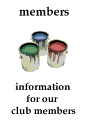Members Section
E-mail Software
 We recommend using Eudora as your email client. You can download the free version called Eudora Light at the links below.
We recommend using Eudora as your email client. You can download the free version called Eudora Light at the links below.
This is a mail program that runs under MS Windows and Macintosh OS. Eudora connects to the mail server over the Winsock or Macintosh TCP/IP. Mail may be composed and read offline, but make sure that Winsock or TCP/IP is running before attempting to send or receive email.
After Eudora has been installed, it must be configured to point to your server. To do this, start Eudora and select "Settings" from the menu bar. Most of the options are self explanatory. Here are the steps you need to perform to set up Eudora:
- Install and start up the Eudora program
- Select "Settings" from the "Special" menu
- Select the "Getting Started" tab, then under Real Name, enter your Real Name
- Under "POP Account" put yourname@chicagolandmgclub.com
- Leave Return Address blank unless you want people to send return email to you at a different email account
- If you use the Macintosh version, the radio button for TCP/IP connection should be highlighted
- Click the "Personal Information" tab (also only for the Macintosh version)
- Under POP account put yourname@chicagolandmgclub.com again
- Fill out the "Real Name" and "Return Address" as you did before
- Under "Dialup User Name" enter yourname (do not enter .com or .net here)
- Click the "Hosts" tab then enter yourname@chicagolandmgclub.com again under POP Account, and put chicagolandmgclub.com under SMTP Server.
- Go to the "Checking Mail" tab and make sure "Save Password" is checked.
That's pretty much all the configuration Eudora needs. Many of the configuration areas will be filled in when you go to them, for instance it will usually fill in the POP account info where ever it needs it after you enter it the first time. Now, when you select "Check Mail" under the File menu, a window will pop up asking for your password. Enter in your password then click on the proceed button and Eudora will check to see if you have email. You can now send a test email message to yourself and then check to see if it gets returned to you. If you checked "Save Password" as in step 12, Eudora will not prompt you again for your password after the first time. If multiple users have access to your computer, and you don't want them to have access to your email account, make sure "Save Password" is unchecked.
Mail program samples
Microsoft internet mail
- Full name = yourname
- Email = yourname@chicagolandmgclub.com
- Internet Mail server = chicagolandmgclub.com
- Account = yourname
- Pass = xxxxxx
- Smtp = chicagolandmgclub.com
- From = yourname@chicagolandmgclub.com
Netscape
- Your Name = yourname
- Email Address = yourname@chicagolandmgclub.com
- Reply to = yourname@chicagolandmgclub.com
- Mail Server user name = yourname
- outgoing Smtp = chicagolandmgclub.com
- Incoming = chicagolandmgclub.com
If you would like additional POP email accounts, ask me and we'll set it up for you. To check numerous POP accounts, read the manual or help files that come with Eudora or your email client software for configuration.
If you are familiar with the shell (Unix) programs, "pine" and "mail", you can use either of these to check and send email as well.
If you have any questions feel free to e-mail me at webmaster@chicagolandmgclub.com.